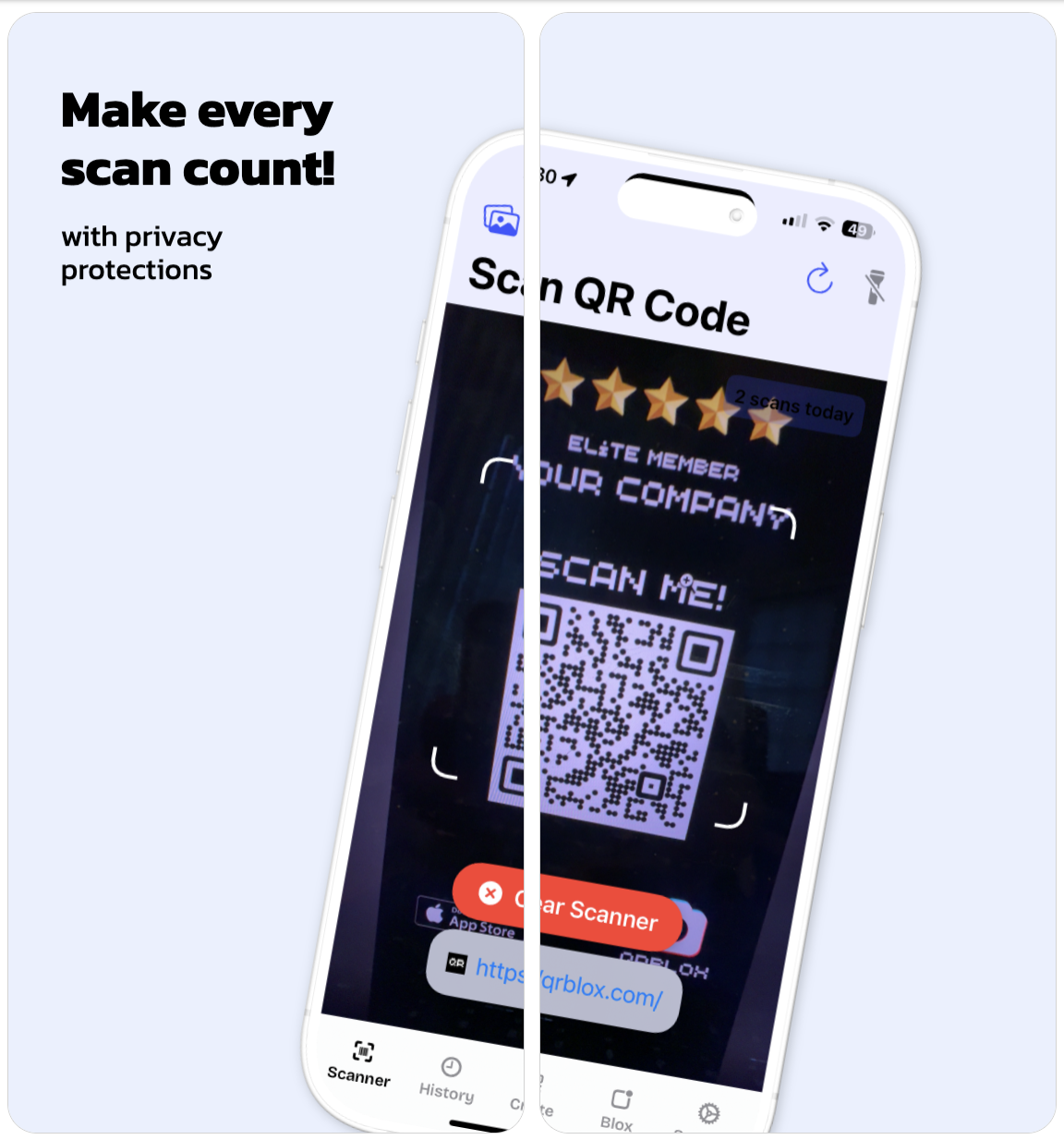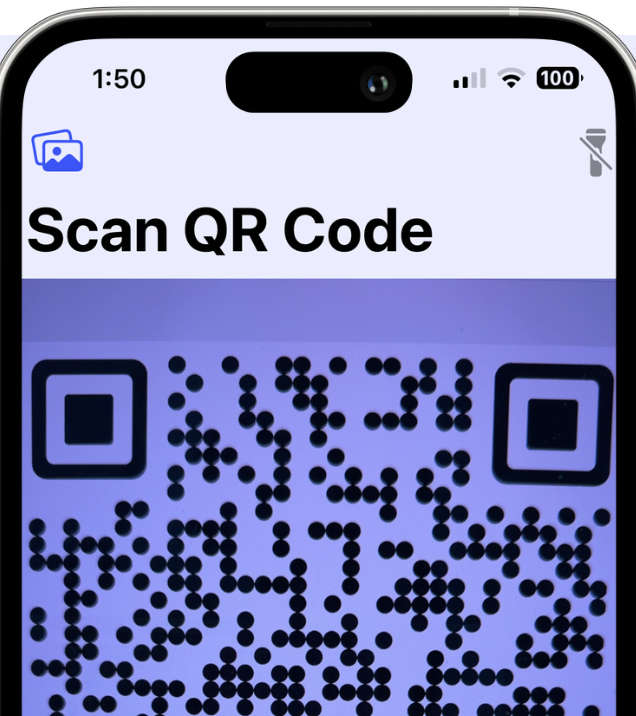· How To · 3 min read
How to Scan a QR Code from your Photo Gallery
Using native tools without Qrblox.
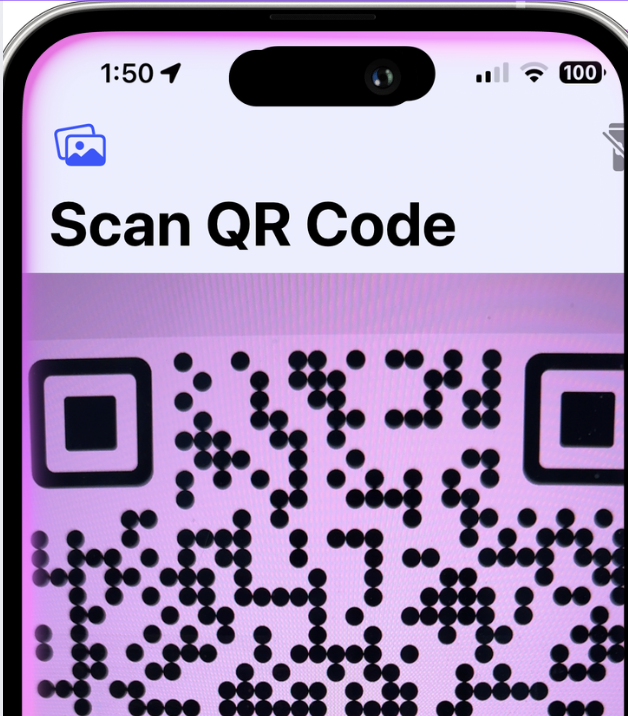
How to Scan a QR Code from a Picture in the Gallery
As QR Codes have cemented their position in marketing and communication, marketers like you and I, want to place them on almost everything – even websites. However, one of the limitations of placing it on websites and campaign landing pages is – “how will users scan the QR Codes on the same mobile device they are browsing on?” That’s not a limitation anymore!
This scenario is not just restricted to QR Codes on websites – you might have a QR Code at a restaurant, subway, or airport and want users to click a picture and use it later. This is a great way to push for re-orders, availing a coupon for the following order, or just delivering updated information. Getting users to leverage QR Codes on a mobile device is a simple 2-step process: Prompt users to take a screenshot of the mobile landing page and then scan the QR Code from the picture in the smartphone gallery (or Google Photos).
Natively, both iOS and Android have an easy way to scan QR Codes from the photo in the gallery. You do not need external apps to do that! (But of course using an app like Qrblox is better! You can save histories and see details of the URLs.)
Here’s how to do it with the Qrblox app –
- Open the Qrblox app which opens the scanner view
- Click on the top left image icon to add the photo from your gallery
- That’s it! It will scan the image and add it to your history view
But without an app like Qrblox, you can scan QR Code from a photo on iOS devices. Apple has made several advancements in the last couple of years to incorporate the growing need for QR Codes – live text and visual look-up that scans QR Codes in photos, in one significant one.
Here’s how to do it without an app like Qrblox –
- Open the picture/screenshot on your phone gallery.
- Click on the live text detection on the right bottom corner
- Click on the QR Code and follow the prompt
Here’s another way to do it on an Android phone –
With Google’s image-recognition technology, scanning QR Codes from a photo is super simple. This capability is baked into Google Assistant, Google Photos, or the Google app.
- Open your camera and switch to the Google Assistant mode
- Select the picture from the gallery
- The QR Code is automatically scanned. Follow the prompt.